Vivid
YOUR PERSONALISED SHOP
Introducing Vivid: Australia’s go-to source for personalised products and gifts. With a colossal catalogue of over 10,000 customizable items, we specialize in helping you discover the perfect personal and corporate gifts and promotional materials for your unique needs. From pens and notepads to corporate clothing and coolers, we market it all.
By Category
-

Baby Bibs (22)
-

Bathroom Supplies (28)
-

Bottle Openers (20)
-

Candles (10)
-

Card Holders (20)
-

Christmas Supplies (14)
-

Clocks (38)
-

Coasters (31)
-

Cocktail Shakers (13)
-

Compendiums (19)
-

Cufflinks (14)
-

Cushions (19)
-

Cutlery (1)
-
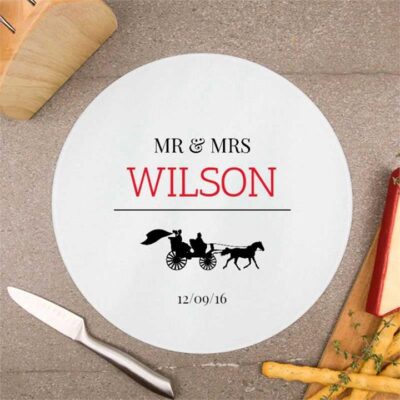
Cutting Boards (15)
-

Drink Bottles (171)
-

Fridge Magnets (4)
-
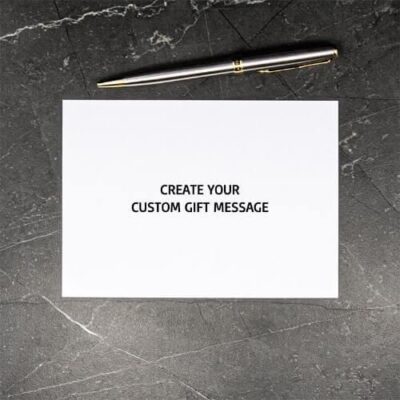
Gift Cards (1)
-

Glasses (336)
-

Hip Flasks (40)
-

Jewellery Boxes (11)
-

Keepsakes (6)
-

Key Chains (49)
-

Kitchen Supplies (45)
-

Luggage Tags (30)
-

Money Boxes (21)
-

Mouse Mats (2)
-

Mugs (101)
-
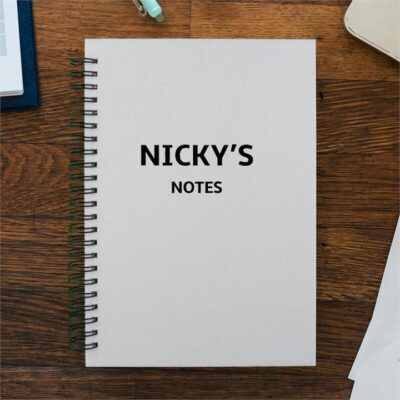
Notebooks (21)
-
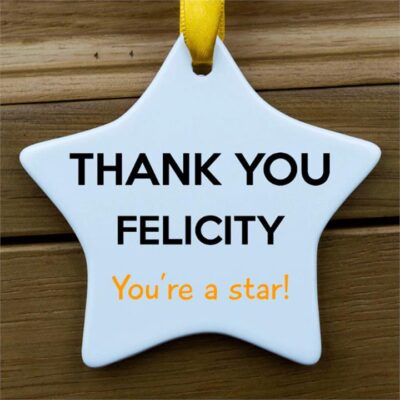
Ornaments (41)
-

Personal Care Supplies (35)
-
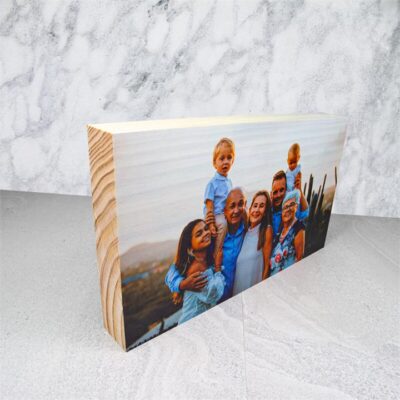
Photo Frames (21)
-

Photo Slates (2)
-
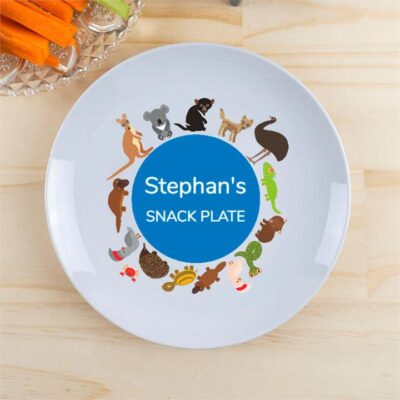
Plates (31)
-

Puzzles (5)
-

Serving Boards (118)
-

Signs (45)
-
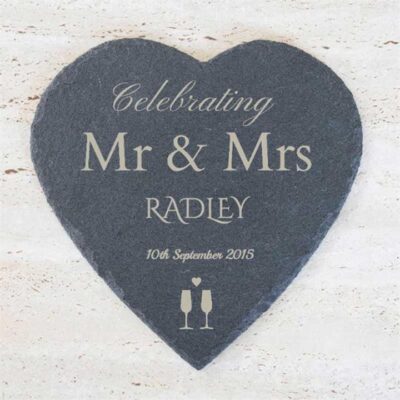
Slates (78)
-
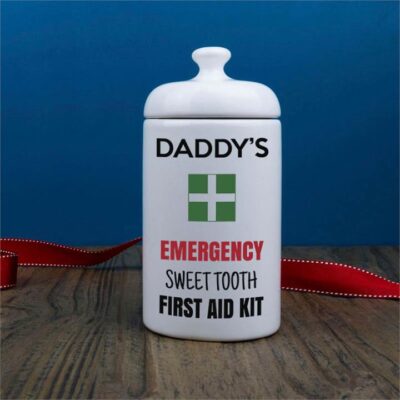
Storage Jars (18)
-
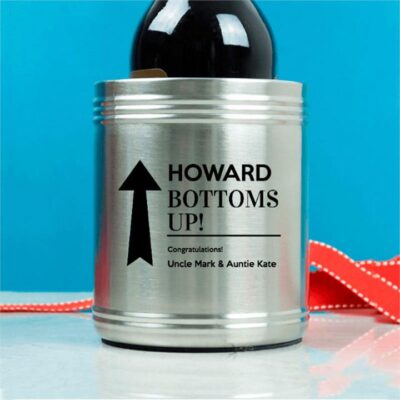
Stubby Holders (9)
-

Tablet Cases (20)
-

Teddy Bears (8)
-
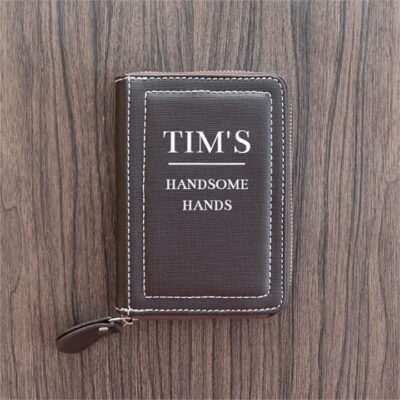
Travel Supplies (1)
-

Trinket Boxes (23)
-

Wine Boxes (10)



